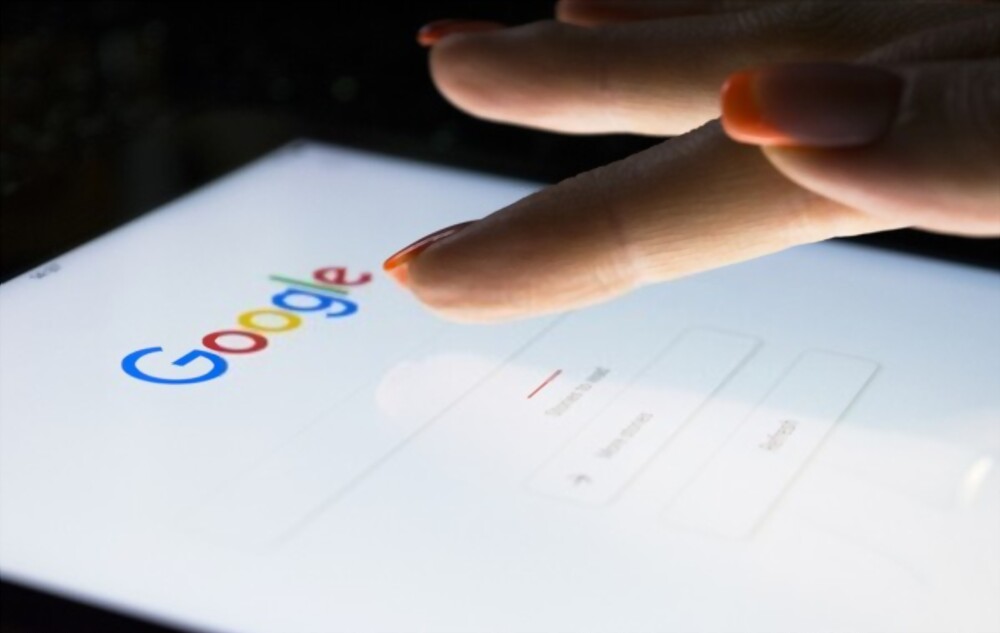Do you know about the search operators that help you find all the details about a particular subject stored in the search engine? These are special advanced commands used to derive every possible information available on the search engine about a particular topic. Many of you must have already heard about some of these search operators since they are short and easy to remember. However, using them efficiently in the research is different from just knowing them.
What are search operators all about?
Search operators refers to special commands that help to filter down our research on the search engine. It is different from that of the normal search that every one of us does at least once a day. With these search operators, it conducts a detailed search on a particular topic based on the customized filters that you have chosen. The knowledge as to how to use these search operators is quite a skill that saves a lot of time. One of the common search operators that we all use at any point of time during our search is the quotation marks (“). This search operator is used to look for those results that match the exact phrase written within a quotation. This operator also helps to search for any website that has copied down your content. Another one is the link: this search engine is used to search pages that are linked to a specific domain or URL.
How to use search operators?
Using these search operators is very easy. Moreover, the commands are short and are easy to remember therefore their usage also becomes easy. You just need to follow the below steps:
- Enter the search operator that you want to use. You can also enter a group of search operators.
- After entering the search operator, you need to type the keywords that you want to look for.
- Finally, press the enter button.
This completes the process, and you will be able to enjoy the filtered results that you want.
Advantages of using a search operator
There are multiple advantages of using search operators.
From the perspective of an SEO analyst
- Search operators can help in performing detailed analysis on the technical website.
- With the use of these operators, it becomes easy for an SEO analyst to locate specific content present on the net.
- Through the search operators, it becomes easy to find targeted sites. This is done in regards to backlink prospects.
- The search operators help the SEO analysts to analyze the competition with the other websites containing similar contents. This can be done through related: operator. It helps in viewing the searched contents present on any competitor’s website.
- These operators also help in maintaining the site easily.
From the perspective of a normal Internet surfer
- It becomes easy for a person to modify the search
- Using a single search operator or a group of operators, you can get the best possible results from the refining.
- With the use of a search operator, you can find the exact information that you need.
- Since the search operators filter the results, it saves quite a lot of time that may have been lost if a normal search was conducted.
Google search operators
There are more than 3.5 billion searches conducted daily on Google. it is the most used platform for searches. Therefore, there are thousands of websites containing information based on a single keyword that you are looking for. In this intense competition, if a person is looking for a particular content with some special attributes, he or she will have to use Google search operators or commands to filter the desired results. It helps in conducting precise web searches. The different type of basic Google search operators list is given below:
Quotations (“)
With the help of quotations, you can find all the contents available on Google that have the same phrase written within quotations. For example, if you want to find all the top digital marketing services available, it may show results from different countries. However, you want a precise search that is based only in India.
The OR command
With the help of OR Google operator, you can easily broaden up your search and will include all those relevant contents that act as a synonym to your initial search. This research will include all the combined results that can be found for both the keywords separated by OR.
The – (and+) command
This – command helps in removing certain web pages that you do not want to see even though it is related to the keywords, which you are looking for. The AND command is just the opposite of the – command. The and+ command includes those pages which you want to see even though they may not be directly related to the keywords you are searching for.
The Site: Command
The site: command or search operator helps you to look for specific websites available on the Google search. With this operator you can specifically search for particular web contains available on your preferred website only. For example, if you are a fan of makeup and want to find some reviews on a particular brand then you would look for those websites that you trust the most for providing authentic and genuine reviews. Let us assume, the name of the website is makeupreview.com. Therefore, to look for the review article on this website you can enter the site: makeupreview.com “Lakme Absolute Lipstick”. This will automatically show the results displayed on that particular website.
The Filetype: command
This Filetype: command helps you to find the specific type of file that you want. For example, if you want to read a particular article In a PDF format you can do so with the help of this search operator. You just need to type Filetype: PDF “Principles of accounting”. This will narrow down your search to only those contents, which are available in PDF formats. Recently the command Filetype: has been replaced with Ext: command. However, the rest of the writing format remains the same.
The Intitle: command
The intitle: command helps to obtain all those websites that pose the keyboard you are searching for in their title. For example, if you want to look for only those articles that contain digital marketing services in India in their title you will have to type Intitle: digital marketing services in India. This will screen all the results and display only those, which contain the same keywords in the main heading of the page.
The Link: command
The link: Search operator helps the user to get only those results that are related to a specific URL. Let us take an example. You want to search for different makeup products from different websites which are linked to Amazon.com, you will have to type Link: amazon.com “makeup products”. This search will show all the results and web pages that are linked to amazon.com.
Bing search operators
Though Google is the most preferred search engine, Bing does not fall behind. Therefore, all must know the basic search operators that will help to find more accurate results. Multiple search operators work on both Google and Bing search engines. All of them are easy to remember however, one needs to understand the method of using them efficiently. Some of the types of Bing search operators are given below:
The Define: command
The define: command helps to find a definition for a particular word or phrase. It acts as a dictionary function. With this search operator, you can get the instant answer for the word or phrase you are looking for. For example, if you want to know the meaning of ‘beneficiary’ you need to type ‘define: beneficiary’. This will show the exact meaning and definition of the word. Leave a space between the command and the keyword to allow Bing to operate.
The + command
The + command helps to look for those web pages that contain a particular keyword entered after the + sign. Therefore, it helps to customize the results based on your requirements. With this command, you can add all those points that you want to be shown on the same web pages which would have been ignored otherwise. For example, if you are finding for a book on principles of accounting written by T.S. Grewal, then you can type ‘principles of accounting +T.S. Grewal’. There must be a space before putting the + sign. This will show all the pages available on the Internet that includes both ‘principles of accounting’ and ‘T.S. Grewal’.
The – Command
The minus (-) command on Bing works similarly to that of Google. With this command, you will be able to exclude all those pages, which you do not want to include in your specific search. For example, if you want to know the traveling prospects of Kolkata but do not want to include the hotels available in the city, you can write ‘tourism in Kolkata -hotels’. This will display all the tourism-related pages that do not contain topics related to hotels.
The And or & Command
The And or & command helps us find all those web pages that include all the key terms or phrases entered on the search bar. It is a type of Boolean search operator. For example, if you want to know about Kolkata, including all its sightseeing’s, hotels, restaurants, and clubs, you will have to type “Kolkata tourism” AND “hotels” AND “restaurants” AND “clubs”. In this way, you will get all the web pages that contain the phrase is Kolkata tourism, hotels, restaurants, and clubs. The AND command acts as a default setting in both Bing and Google. Therefore, you do not have to use this command for every single search. In general-purpose. However, it can be used as a combination with other search commands.
The OR command
The OR command is used to look for web pages that contain either of the two keywords separated by the command OR. This command helps in finding more than one topic. For example, if you want to look for content related to search engine optimization or those related to pay-per-click, then you can type Search engine optimization OR pay-per-click. The OR command is also a Boolean Bing search operator therefore, it needs to be written in Capital Letters. Otherwise, Bing search engines will consider them as common words.
The in-anchor command
The in-anchor command helps in finding those web pages that include the keyword entered after the command. It shows the results of only those that contain the words in the order it is written. For example, if we are searching for sky diving, then we will type ‘in anchor: sky diving’. This will show all the web page is available on the Bing search engine that contains the word sky diving in just the order it is written that is ‘Sky’ and followed by ‘diving’.
Conclusion
The above-mentioned commands are only a few among the long list of search operators used in Google and Bing. Most of these commands are present as a default, therefore, you do not have to type those commands in normal searches. However, those can be used as a combination with other search operators. To know more here for top-notch Seo Services Riverside. Search operators are essential tools for an SEO analyst to complete his task. Therefore, knowing how to utilize these basic search operators is essential for every people who use the search engine platforms.